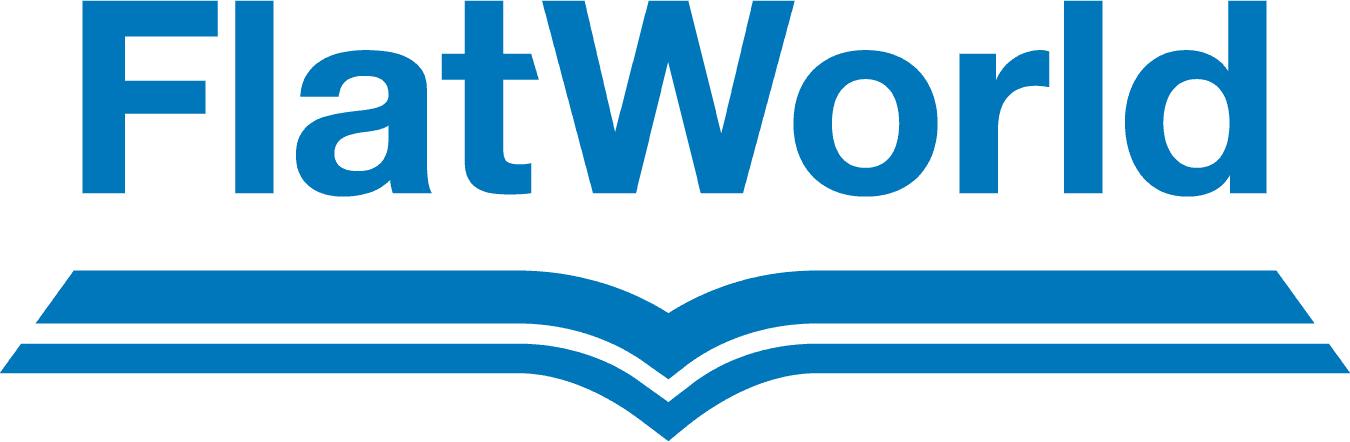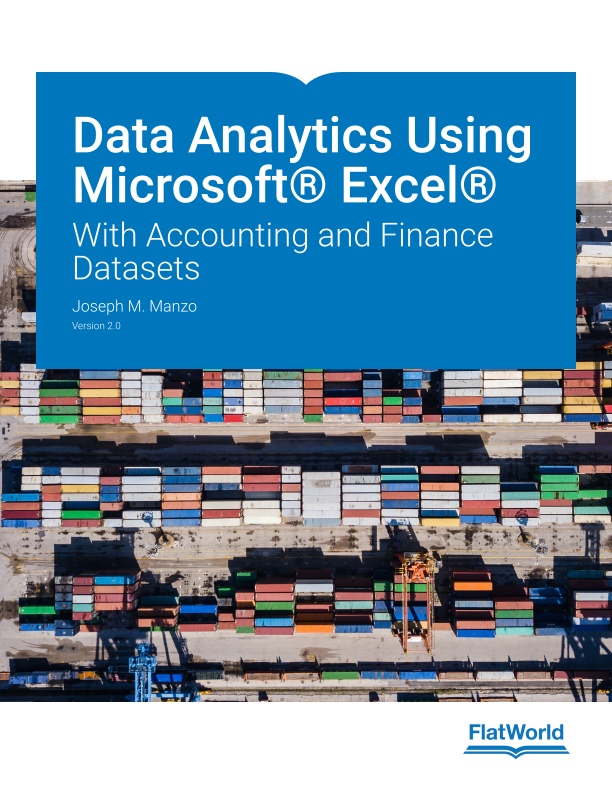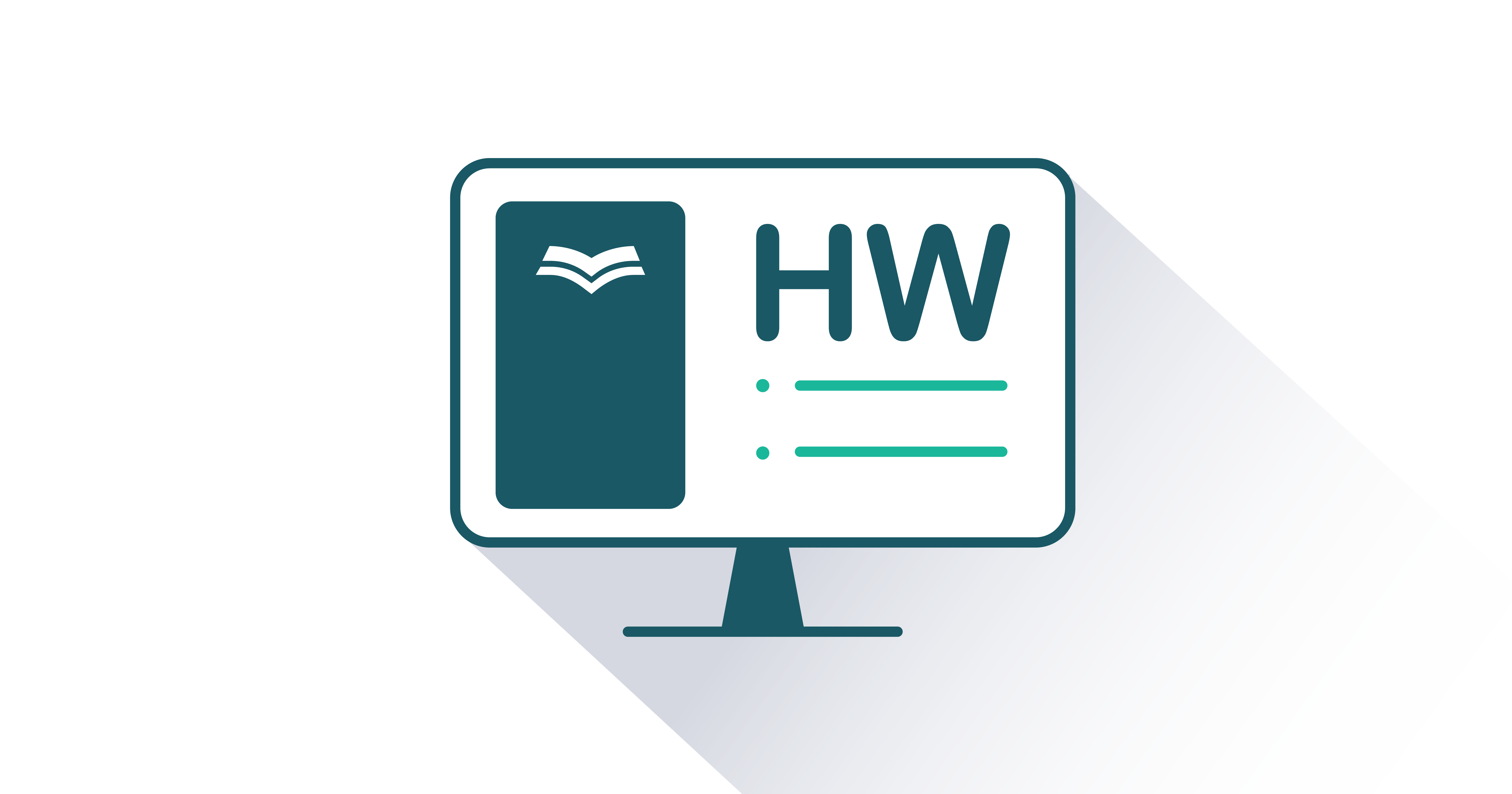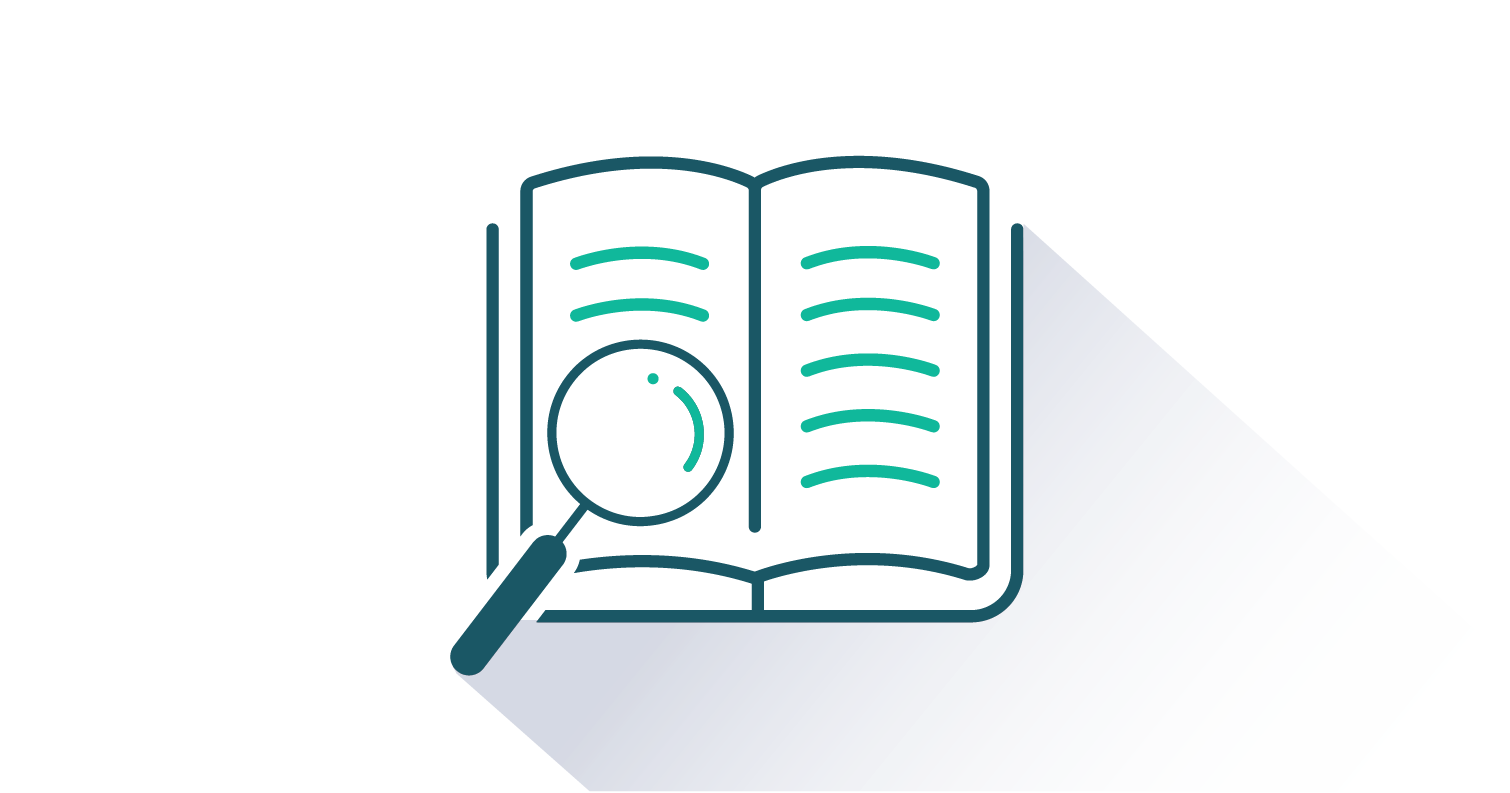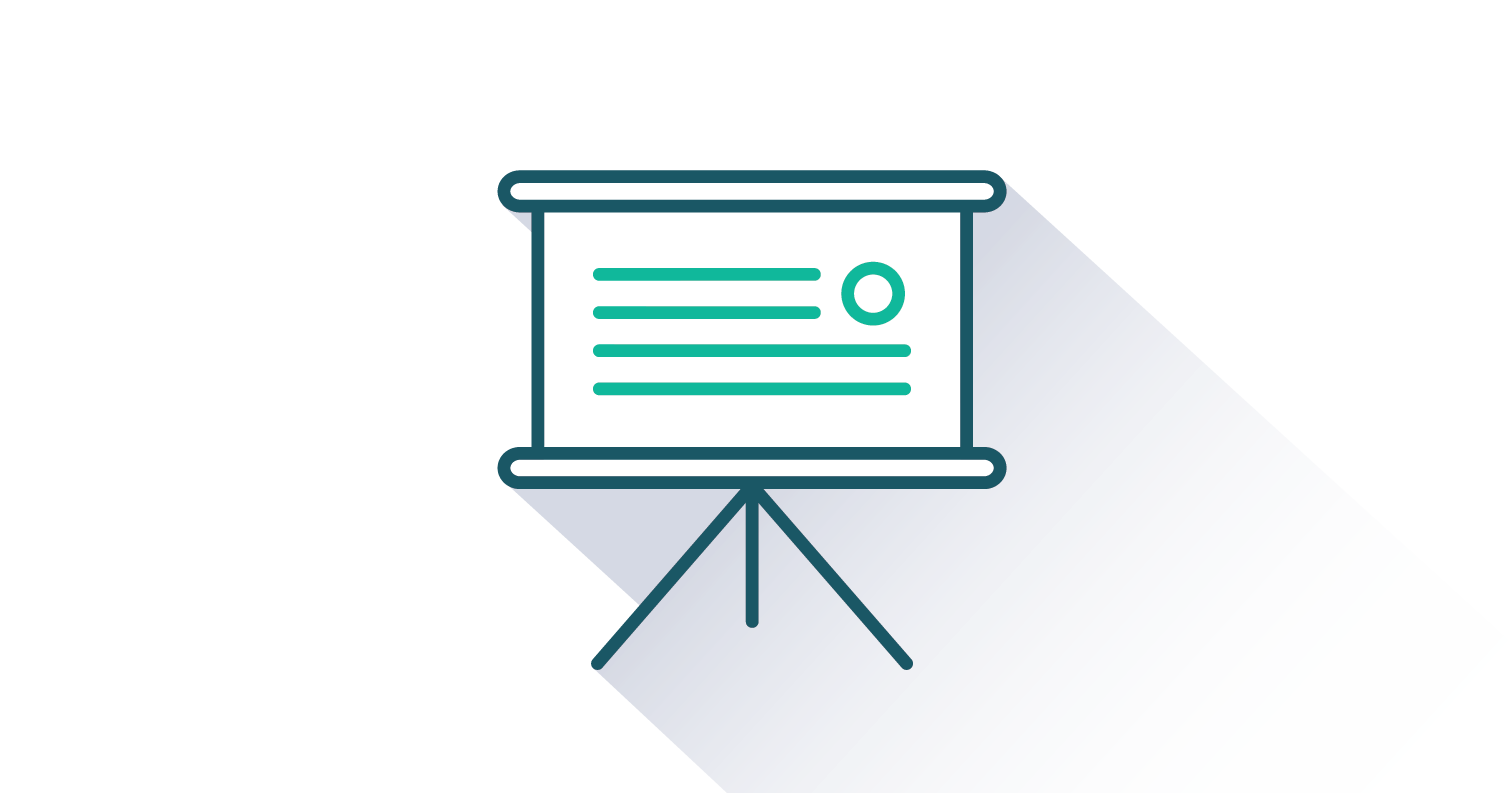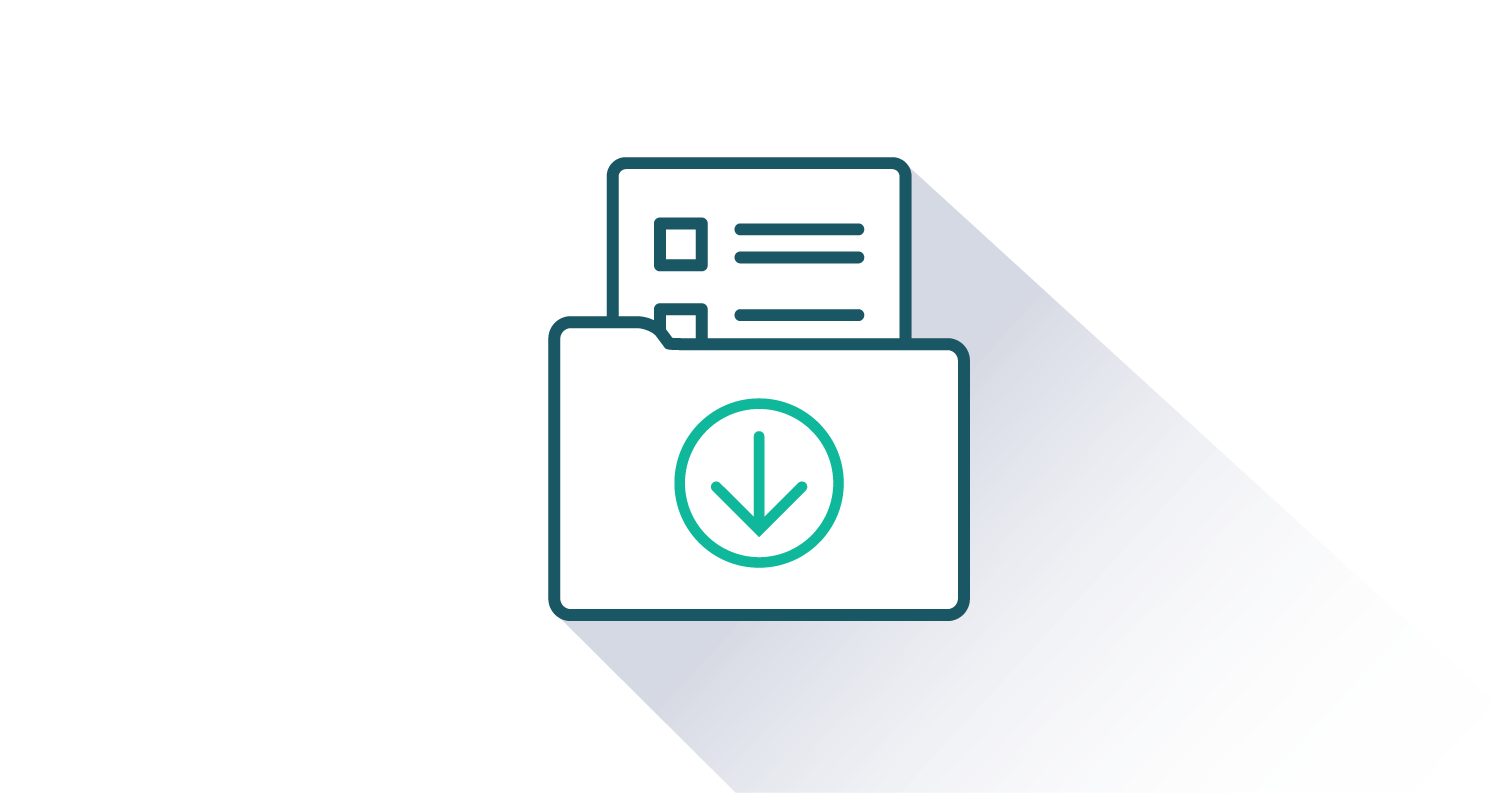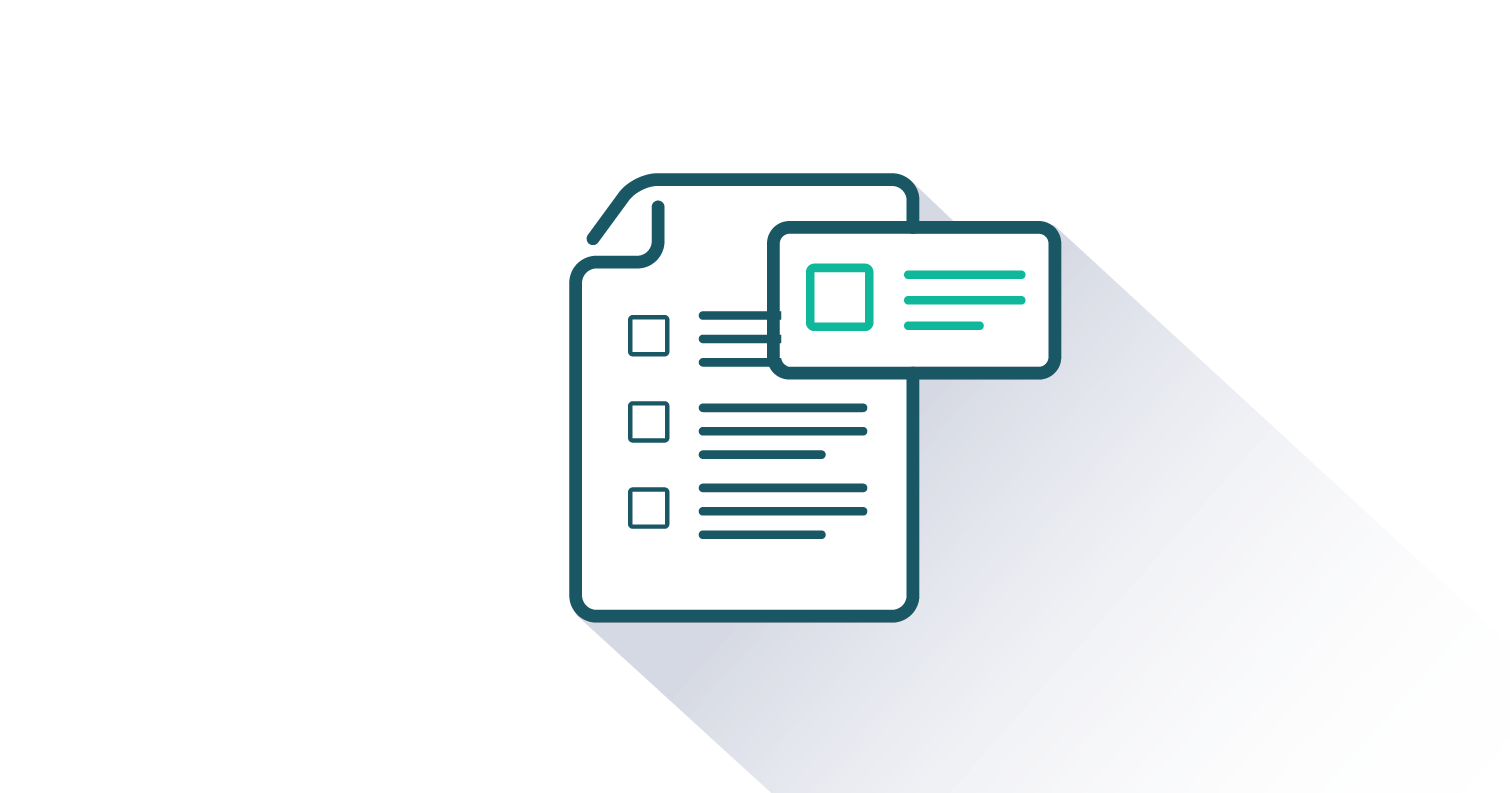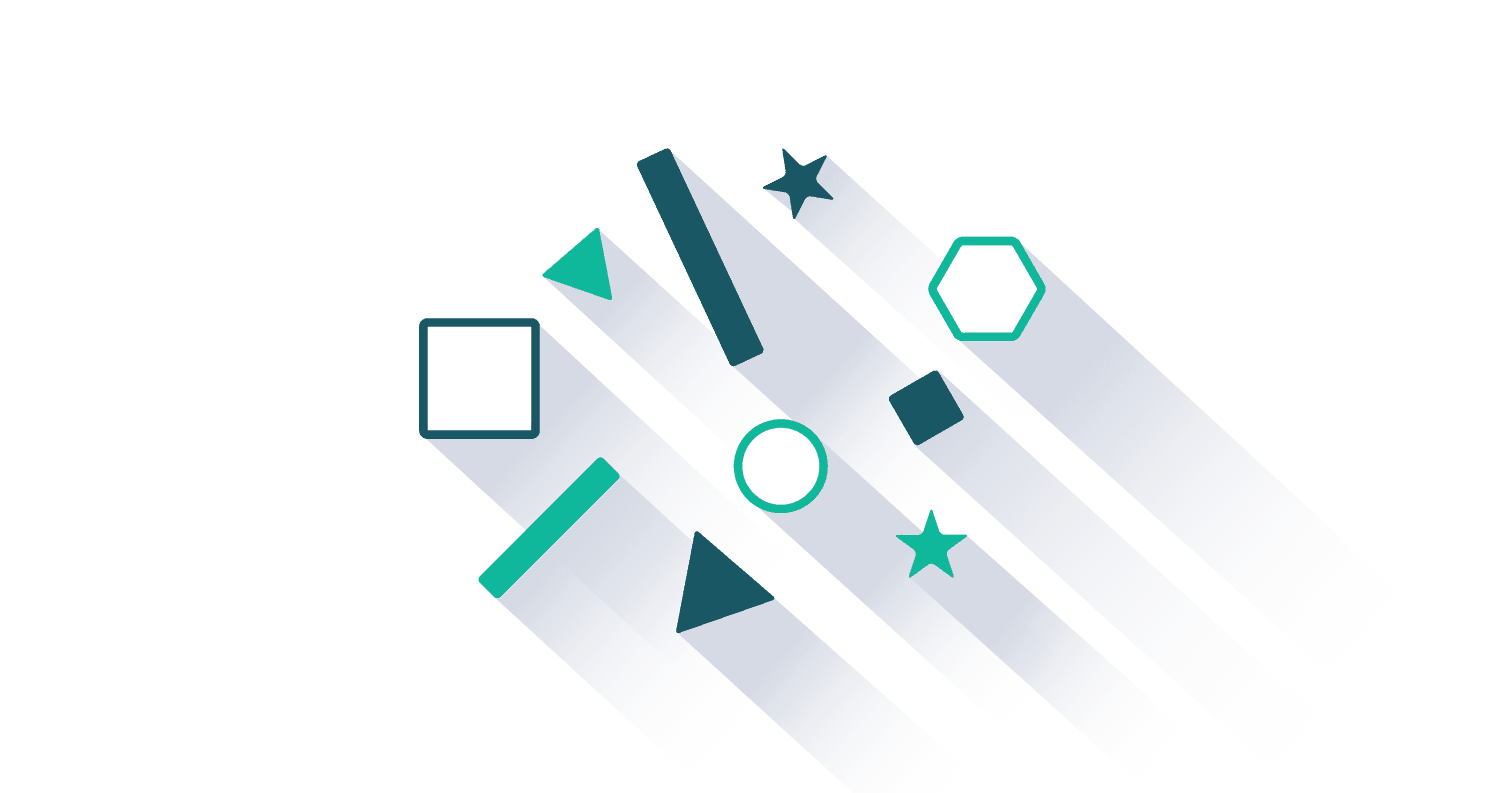Additions & Errata
1/27/20:
Section 2.1: Added the Data Analytics Project 1 Excel file.
8/14/20:
[Note: Applicable changes have been made in the Instructors Manual and the Chapter 8 PowerPoint files.]
Section 2.1: Editing Data, Step 4, has been corrected to: Click cell B1.
Section 2.2: Formatting Worksheet Tabs, Step 7, added a third sentence that reads: Click the Orange, Accent 2, Lighter 40% option from the color palette.
Section 2.2: Keyboard Only, Center, Left, and Right Alignment, the first sentence has been corrected to: Tap the ALT key on your keyboard followed by the H key.
Section 2.3: Chapter Assignments and Tests, Data Analytics Skills Review Divisional Sales Report, Step 1, has been corrected to: Open the AnswerSheet worksheet in the Chapter 2 DA Exercise 2 workbook.
Section 3.3: Chapter Assignments and Test, Data Analytics Skills Review Analyzing Retail Store Sales, the last value in step 19 now reads 55,400 rather than 54,500.
Section 3.3: Chapter Assignments and Test, Data Analytics Skills Review Analyzing Retail Store Sales, Step 32, the cell range at the very end of the sentence has been corrected to A2:D36.
Section 3.3: Chapter Assignments and Test, Data Analytics Skills Review Analyzing Stock Market Sectors, the very end of the first sentence of the second paragraph has been corrected to: Chapter 3 DA Exercise 2.
Section 4.2: Absolute References, Step 5 has been corrected to: Copy cell B4. Step 8 has been corrected to: Tap the Enter key to close cell B5. Step 9 has been corrected to: Activate cell B5 and tap the DELETE key to remove the formula creating the divide by zero error.
Section 4.2: Paragraph between Figures 4.19 and 4.20 has been corrected to read: Figure 4.20 shows the output of the formula after pasting it with an absolute reference on cell A16. The formula bar shows how the formula appears in cell B15. Notice that cell A16 has not changed because of the absolute reference. However, relative referencing increased the row number for cell A4 to A15.
Section 4.3: Chapter Assignments and Test, Data Analytics Skills Review Business Flex Budgets, Step 6, deleted the last sentence that read, “Activate cell G6”.
Section 5.1: PMT Function for Loans, add the following sentence to step 9: If you are using Office 365, type “loan payments”.
Section 5.2: Time Value of Money Terms and Concepts, in the first paragraph the 5th sentence has been corrected to: Notice that the values in the Interest Paid column increase every year.
Section 5.2: The definition for the key term "401K" was corrected so that the last word of the definition is “free” rather than “fee”.
Section 5.3: Chapter Assignments and Test, Data Analytics Skills Review Pro Forma Income Statement, Step 52, the second sentence has been corrected to: Click the Lease Data worksheet, click cell B4, and then tap the ENTER key on your keyboard.
Section 5.3: Chapter Assignments and Test, Cash Outflow Scenarios, Step 49, added the following sentence to the end of this step: To complete the function, type a closing parenthesis and tap the ENTER key on your keyboard.
Section 6.2: Data Visualization for Exception Analytics, Step 4, corrected entire step to read: Locate the Type category in the lower right area of the New Formatting Rule dialog box (see Figure 6.33). Click the down arrow on the first dropdown box under this category. This is used to set the parameters that will assign a green circle to the value in the Percent Gain/Loss column.
Section 6.2: Data Visualization for Exception Analytics, Step 8, changed first sentence to the following: Click the down arrow on the second dropdown box below the Type category in the lower right area of the New Formatting Rule dialog box.
Section 7.1: The SUMIF Function,Step 11, the first sentence corrected to: Highlight the range Q5:Q34.
Section 8.1: Case: Investigating Fraud, Figure 8.1, the green arrow direction above the "Cash Register" box has been corrected.
Section 9.1: The definition for the key term "accounts receivable" was corrected to: An account used to track money that is owed to a company from its customers.
Section 9.2: Visual Enhancements for the Plot and Chart Areas, Step 12, added the following sentence: If using Office 365, this is the Round option.
9/4/20:
Section 3.3: Chapter Assignments and Test, Data Analytics Skills Review Analyzing Retail Store Sales, in the opening paragraph for this assignment, 54,000 was corrected to 55,400.
12/4/20:
[Note: Applicable changes have been made in the Instructors Manual and the Chapter 6 PowerPoint files.]
Section 4.2: Sentences just after Figure 4.19 were corrected to read as follows: Figure 4.20 shows the output of the formula after pasting it with an absolute reference on cell A16. The formula bar shows how the formula appears in cell B15. Notice that cell A16 has not changed because of the absolute reference. However, relative referencing increased the row number for cell A4 to A15.
Section 6.2: VLOOKUP Function, Step 27, cell number was corrected to "B5".
Section 6.2: Table 6.4, "column 1" was corrected to "row 1" in last sentence of the Definition cell for Row_index_num.
Section 6.2: The title for Figure 6.20 was corrected to read "VLOOKUP Function for the Description Column ".
12/28/20:
[Note: Applicable changes have been made in the Instructors Manual.]
Section 2.3: Data Analytics (Skills Review) Exercise 2, Step 15, changed to “Row 7”.
Section 7.2: The AVERAGEIFs Function, step 18 changed to “D8”.
Section 7.2: The CONCATENATE Function, Step 3, “L2” changed to “L1”.
Section 8.2: Navigating Big Data Sets with the Keyboard, Step 16 changed to “14 points”. Step 17 changed to “35 points”. Step 18 changed to “14 points”.
Section 8.3: Solving the Case, Step 37, changed “C” to “D”.